Canon has taken a great leap forward creating a whole new generation of their aqueous printers that have some exceptional features. Now that the Canon Pro-4000 has just started shipping, I thought I would highlight a few features that I found significant.
Roll Feed Unit and Paper Handling
The optional roll feed unit can be used as a take up real as we have seen in printers before. But this roll feed unit can also act as a second roll feeder with its own unique paper path to the printing area. With this unit we essentially have double roll support that allows users to keep two different rolls installed simultaneously. What is even more surprising is that the printer can quickly switch between these rolls automatically without user intervention. The leading edge of one roll is kept at the printing area while the leading edge of the unused roll is kept a few inches back in a holding area, ready for use. When a roll is loaded you specify which media it is and the printer keeps track. When you want to print, just select the media in the driver accordingly and the printer knows which roll to print to. Select “Luster” as your media in the driver and it prints to the luster roll, or select”Matte” as your media in the driver and it prints to the matte roll – there is no need to specify roll 1 or 2. Since Canon printers do not have the awkward photo and matte black ink switching that Epsons surprisingly still have, this means you can make prints to a matte roll, prints to the luster roll and back to matte extremely quickly without any user intervention (paper loading) at all.
The Pro-4000 has a similar cut sheet loading process that the previous Canon iPF printers had, along with the same curved paper path. While this makes the use of rigid materials impossible, I have been able to use large sheets of heavy papers without a problem.
Touch screen color display
Gone are the days of the dinky little screen with dedicated buttons around it. This printer has a phone sized, touch sensitive color screen with beautiful graphics and illustrations. There is also a long skinny light above it that changes color indicating the printers status. This light is white when printing normally and turns red when the printer needs attentio which you can easily see this from across a large room.

Compact
While Canon’s previous 44″ printer was 74.5 wide, and Epso’s 44″ printers are 74″ wide, the Pro-4000 is surprisingly compact with a width of just less than 63 inches wide – almost a full foot narrower. This is due in part to a clever layout and in part to its new simplified, single print head design and smaller carriage.
Single Print head
The new PF-10 print head has 1.28 inch wide nozzle strips for all 12 inks. The PF-10 is expected to last longer than previous print heads and despite being larger, is far more affordable (MSRP$675 – estimated street price US$525) than two of the previous heads ($1200). The threat of failing print heads has always loomed over Canon printer users so the lower costs and expected increase in longevity are welcome changes.

Wifi
Todays wifi networks are super fast and the large format Pro-x000 printers include built in wifi network connectivity. USB and ethernet ports are also available. An extra USB port in the front allows you to print from a USB memory stick and printing from a tablet or phone is supported over wifi.
Basket
Large format printers have always had flimsy baskets with limited functionality but the basket on the Pro-4000 supports 7 positions including several at paper feed height. I like the positions that function not as a basket but as a ramp to gently guide prints to a work table.
Spindles and core adapters
Canon has always had funny, unintuitive 3 inch core adapters for its spindles that were difficult to get on or off. The new spindles and adapters are smart and easy to use, and the locking mechanism now works perfectly.
Print Quality
The print quality has been is improved. While some of these improvements can be quantified, many of them cannot. The chroma optimizer, dense screening and thinner pigment encapsulation produce a number of visual improvements that are difficult to describe. The sheen on glossy papers, appearance at a variety of angles and under different lights, appearance of depth and saturation are all improved in ways that one needs to see for themselves to fully understand. A few points that I find meaningful:
To the naked eye, prints with any content now appear completely continuous tone without a visible printer dot. When viewed under a loupe, the screening is considerably smoother with a lot more dots that are placed closer to each other, blending with others. I have long felt that the appearance of a subtle “grainy” printer dot was a weakness to the Canon brand but that has been eliminated.
When the color gamut and Dmax values are compared to the previous printers in applications like Colorthink the results are very similar to the previous generation printers. The gamut is a little smaller in the greens but larger in some other areas. Visually however, prints of the same image appear to have richer blacks, more shadow detail, a little more color saturation overall. For the first time in my career I feel like color gamut rendering comparisons don't tell the full, objective story like they used to.
Prints on non-matte papers have a more consistent, more desirable sheen on them thanks to the new clear Chroma Optimizer. Less gloss differential translates into better looking prints with less of that 'inkjet' look to them. As with the previous Canon inkset, the new inks are surprisingly durable and resistant to scratching, relative to other brands.
Printer Driver and Photoshop Plug-in
The new printer driver is excellent and incorporates a lot of advanced functionality that iPF users originally only had in the printing plug-in. Options like “No Space on Top and Bottom”, “Print after reception is complete”, rear end margin and cut speeds controls are all available in the new driver (note: the x400 printers also had these options in the driver, but previous printers did not. The driver now supports custom page sizes to to 65 feet (780 inches) and full 16 bit printing. The driver includes the option to save an image to the hard drive on the printer itself so that additional prints can be made from the printer without the aid of a workstation. My favorite feature in the plug-in was the print visualization that illustrated the roll of paper and how your image would be positioned on it. The new drivers “Print Preview” function, allows for the same visualization with the addition of visualizing the paper cut positioning. The driver now supports ICC profile target printing from the Adobe Color Printing Utility on both macOS and Windows, which will be the preferred method for Canon printers moving forward as it is with Epson printers. Savvy macOS iPF users will note that the “special casing” that caused so many users to apply Doyles XML hack is no longer needed with this new driver.
While macOS users will enjoy an entirely new, written from the ground up driver, Windows users have two drivers to choose from corresponding with Microsofts transition from the GDI to XPS printing architectures. The Windows GDI driver is feature complete but lacks support for 16 printing (a GDI limitation). The newer modern XPS driver supports 16 bit printing but lacks some of the smaller functionality of the GDI driver (like Free Layout). Thus are the tradeoffs to deal with while developing driver for Windows during this transition.
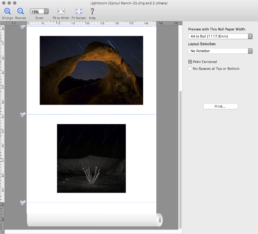
Fifteen years ago the driver APIs were so primitive that printer manufacturers were limited with what features they could implement. When Canon created the PS plug-in, they overcame these limitations and were the first to introduce 16 bit image delivery to a printer, with up-sampling and sharpening controls, long print lengths, and lots of additional printer controls that the printer driver APIs could not handle at the time.
Canon has been able to incorporate this advanced functionality in this new generation of printer drivers and has decided to retire the Photoshop printing plug-in. Killing the plug-in was a controversial decision that users will undoubtedly complain loudly about, but I support their decision. The new driver is fantastic and solid, and there is value to a consistent interface to use with any application. There is nothing from the old plug-in that I am missing in my own workflow today with this new driver. Essentially, everything we used to rely on the Photoshop Print Plug-in to do, we can now do with the driver. The driver is the future, it’s great and I will encourage my clients to embrace it.
Print Studio Pro
Canons Print Studio Pro is promoted as a replacement for the older printing plug-in. I think this is a bad analogy in part because the old Plug-in communicated directly to the printer without the driver and its limitations. Print Studio Pro prints through the driver and honestly, I struggle to see where PSP could fit elegantly into my clients workflows. PSP offers some novel color adjustments, limited layout capabilities and gives Photoshop users a way of printing multiple images simultaneously. Despite this, the interface is clunky and I fail to see this being the right fit for todays professionals. Those that need to manage, layout and print lots of images simultaneously have already migrated away from Photoshop and towards apps like Lightroom, Capture One, ImageNest, Qimage and various RIPs. Looking at the bigger picture, I think it is important to find the best app for your workflow and printing from that app (and probably through the driver) makes sense.
Cutting Mechanism
Canon printers have always utilized a rotary blade, and in recent models, a dual rotary blade where two opposing disks rotate at the cut point. The new Pro-x000 printers have a separate carriage mechanism just for the cutter which is strong and capable of printing the thickest canvas and cotton papers papers. This keeps cutting dust away from the print heads, places the cut closer to the paper exit point, and separates cutting resistance from the print head carriage where extreme head placement accuracy is so critical.
Processing
With 3 separate processors and 3 gigs of RAM, these new printers have a lot of processing power that comes in handy for all sorts of things. Lots of the rendering that was previously being done on your computer at the driver level is now being done on the fly on the printer which speeds up spooling times. Postscript, JPEG and other file formats are natively supported on the printer now which in part, allows people to print straight from phones, tablet, or a USB flash drive. Full 16 bit image processing ensures the smoothest possible tonality and color transitions. This processing power and RAM also allows Canon the potential to roll out substantial changes/updates/capabilities to the printer via firmware now and into the future.
Reliability
Several years ago Canons facilities suffered damage from a tsunami which forced them to shift manufacturing temporarily to partners in China. This caused reliability issues especially with print heads (a particularly challenging part to manufacture with extreme precision and consistency). Canon has built new, state-of-the-art facilities in Japan and Thailand that are fully operational now. Inks and print heads are manufactured in Japan while the rest of the hardware comes out of Thailand. Because of this and improved designs, materials and manufacturing processes, reliability is expected to be higher than what we have seen in the past.
Little Annoyances
Like every printer on the planet, there are little things that can delight or annoy. The Pro-4000 takes 32 seconds to wake up, which can feel like a long time when you are excited to print. After completing printing to a cut sheet, the printer forces you to wait 36+ seconds before it releases the print. After completing printing to a cut sheet, the printer cuts immediately but forces you to wait 36+ seconds before it is ready to print again. The new MCT tool only updates the media on the printer itself, requiring a second step using another app to pull the updates from the printer to the driver.
While the chroma optimizer reduces gloss differential on ~98% of images, it can actually cause problems on a small percentage of images with pure whites. The Chroma optimizer currently places itself over inked areas but not on un-inked image areas. So if an image has areas that are pure white there is some unwanted gloss differential. In this situation one can choose to use the “Overall” setting that applies the gloss optimizer everywhere on the page within the margins. One can also create a custom media type that excludes the use of chroma optimizer altogether. I find these workarounds a little clunky and hope they implement the ability or set the optimizer to the entire image area, or turn it off in a future version of the driver.
Conclusion
The more I use this printer the more I like it. The hardware and software represent a whole new generation of technology from Canon and the results look and feel impressive. A Canon 8400 looks and feels 10 years old next to this printer. I am impressed that Canon has been able to leap forward so far with this generation and overcome limitations that have lingered for years. I am in awe of the paper handling and ability to seamlessly switch between rolls without user intervention. The speed and print quality are fantastic and I am seeing more shadow detail on baryta papers than I have seen from any printer in the past. This printer is quiet, fast, compact and smart.

Update – January 2017
The more I use this printer the more I struggle with gloss differential. Despite the fact that chroma optimizer is advertised as helping reduce gloss differential, I am finding it often does the opposite on all photo black papers except a full glossy. Let me be clear, there is no gloss differential on matte papers nor on full glossy papers like Canon’s Pro Platinum Paper. But on everything in between, like Luster, Satin and Pearl surfaces, I am seeing substantial amounts of gloss differential on prints containing highlights and/or paper white areas. Even if we use the workaround to turn off the CO altogether we still see the same amount of gloss differential because the inks themselves have a glossy appearance, plus significant saturation loss. Wither the CO is used or not, most have a significant amount of gloss differential and, I have to say, a little bit of bronzing (this is best seen with B&W images). I am afraid Canon may have gone from having the best inkset on the market to, in some ways, the worst – at least if you using papers like Luster, Satin and Pearl. This is bad news for people that love fiber base papers like Hahnumuhle Photo Rag Pearl, Epson Exhibiton Fiber, Museo Silver rag, and Canon’s Premium Polished Rag. If you prefer these papers I’d suggest using an older Canon iPF printer or Epson’s latest printers. Here are a few quick photos showing gloss differential on Canon’s Pro Luster paper:
You can see that the chroma optimizer “Overall” option reduces gloss differential but doesn’t eliminate it altogether. I consider this option unacceptable for several reasons. This option puts CO everywhere within the margins, so when printing a portfolio there is tons of CO usage and gloss differential towards the edges. We really need an “Image Area” option that puts CO throughout the image area and no where else on the page. With such an option we could print portfolios with a small image on a large sheet for example.
This printer has a problem loading rolls of thick, stiff papers, especially from the 2nd roll unit. Papers like Hahnemuhle Photo Rag Pearl and Epson Hot Press do not load well or won’t load at all in roll mode. They do load fine as cut sheets.
I have yet to test the Ethernet connection but I will suggest people try to use it when possible as sending large print jobs over USB 2 is incredibly slow and the printer doesn’t start printing immediately as we have seen with other printers. I wish they had implemented a USB 3.1 connection for the USB port.
Canon’s 10+ year sheet loading prices, complete with its orange lines and triangle platen cutouts is more frustrating than ever with the new door that does not open as far. With the Pro-4000 we see shadows along the top orange line making it hard to align the sheet. I have installed a strip of LEDs in my printer which helps tremendously.

After 6+ months of usage, print speeds, reliability and ink usage are all fantastic and impressive. I think this is a great printer for those printing on relatively average thickness glossy and matte papers, but not as much for those printing on thick, stiff, fine art papers. And the lack of a straight through paper path eliminates to possibility of using rigid media like Breathing Color’s new Aqueous Allure metal material. This is a fantastic ‘photo’ printer, but doesn’t quite have the versatility needed to be a great ‘fine art’ printer.
Update – July 2017
Certain people at the Luminous Landscape still refuse to admit the Pro-x000 printers have a significant issue with bronzing but now Canon is admitting to it. From Canon:
When choosing CO “Auto” setting, CO ink is essentially not laid down in areas where there is no ink, and only laid down in inked areas. Furthermore in Auto mode, the amount of CO ink used varies according to how much ink is laid down (brighter parts of the image will use different amount of CO ink relative to dark areas of the image for example). Therefore some bronzing could be seen on brighter or lighter inked areas such as skin tones as you mentioned, as less (or very little in some cases) CO is used in these areas.
However, in Auto mode, there are certain media types where the amount of CO channel does not use the logic above. If choosing Canon Photo Paper Pro Platinum and Canon Photo Paper Pro Luster media setting the CO “Auto” setting consumes CO ink even on the less inked areas as well as high duty inked areas of the image, compared to the rest of Canon glossy/semi glossy settings such as Canon Premium Semi Gloss setting.
So there it is. The CO Auto setting is “diseased” with a bronzing problem on all photo black media types except for the Canon Photo Paper Pro Platinum and Canon Photo Paper Pro Luster media settings. So if you use photo black papers be sure to use (or create custom media types with) either the “Canon Photo Paper Pro Platinum” or “Canon Photo Paper Pro Luster” media settings.
I have been working with Canon on this issue and discovered this in my own testing a few months ago and have been getting much better prints ever since. Really excited to regain confidence printing to non-matte papers.
I still think they need a “CO Image Area” setting that puts full CO coverage throughout the image area, including highlight lights and non inked areas, without covering the rest of the sheet. Maybe we will see this at a later date. Maybe they will update all the other photo black media types with different CO logic and avoid bronzing across the board.
To summarize, use the “Canon Photo Paper Pro Platinum” or “Canon Photo Paper Pro Luster” media settings to avoid bronzing.
I hope this helps! – Scott
Update – October 2017
Canon USA tells me that physical modifications to the 2nd roll feed unit have been made to help improve media feeding. A client of mine had his early model roll feed unit replaced for free by Canon and now reports that he can feed thicker papers (like Hahnemuhle Photo Rag Pearl) without a problem. With this and the bronzing issues now resolved I think we can say this is a fantastic printer for both photo and fine art work.
Update – March 2019
I’ve had my Pro-4000 for 3 years now and it’s been a flawless performer. I’ve changed lots of inks but not the print head yet. My clients are reporting the same – perfect reliability with some print head replacements in demanding 24/7 print environments. My Epson P9000 has also been trouble free. I have a P5000 that has been giving me trouble since day one and Epson has been out twice to fix it but has twice failed. Not only will they not replace it they are changing me for the visits that didn’t fix anything. I have heard of two other Px000 printers from clients that they had to trash in less than 2 years. Universally, everyone reports incredible support from Canon and less than such from Epson.
I’m also seeing lots of clients holding onto their iPFx400 printers and waiting for the next round of Pro printers. If Canon could increase the DMax, restore the Green saturation, use a faster USB3 port, add a CO “image area” option, eliminate the annoying “please wait a while” messages, and a handful of other things they’d have a killer printer worth waiting for.
Update – August 2021
This Pro-4000 is over 5.5 years now and I haven’t had a single issue it yet. I’ve gone through countless sets of inks and the original print head shows no signs of slowing down. I keep two rolls installed in it constantly and have been hammering it a lot lately. My newer Epson P9000 that sits next to it had has its carriage assembly and motherboard replaced at great expense during this time.
I’ve worked on a number of Pro-4100 printers and am impressed with he new display, physical buttons and most importantly, the improved DMax, saturation and overall improved print quality on matte surface printers. Print quality on matte surface papers is finally on par with what it was on the iPFx400 printers, but with a finer, less noticable dot pattern.
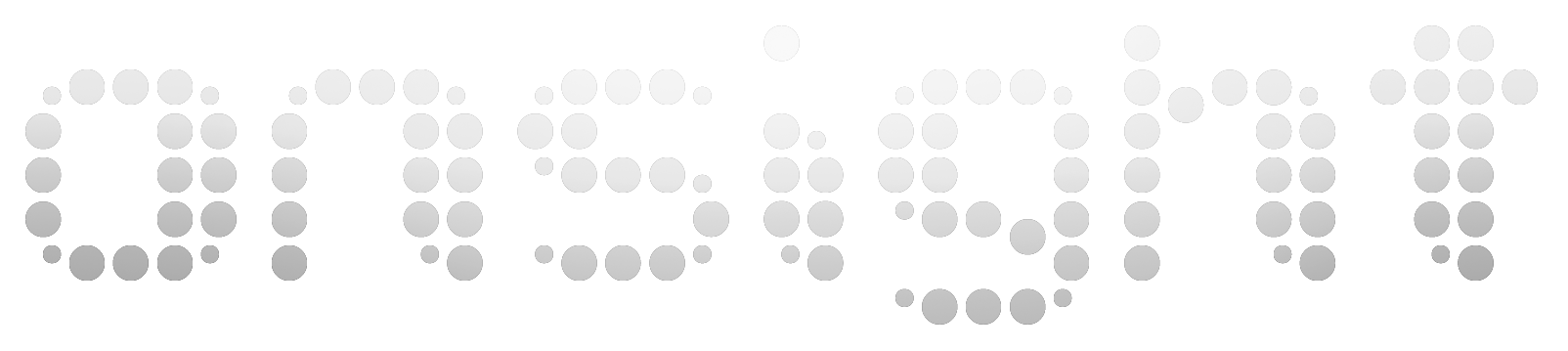

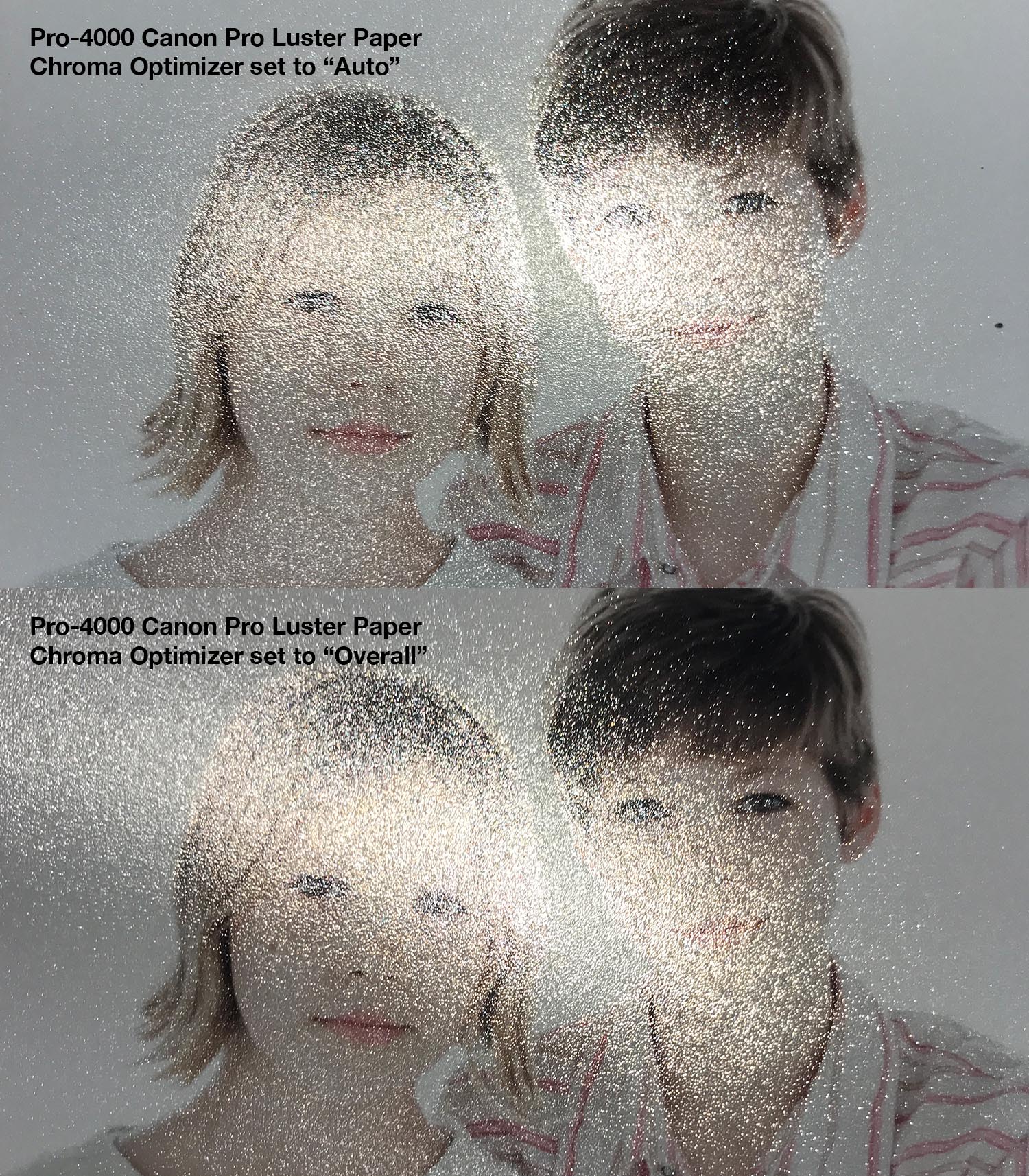
Scott, as usual your review of the Canon 4000 was very well done and thorough. You review of the Canon 8300 and HP z3200s were excellent back in the day and I bought both and still use the HP daily and the Canon died last year after like 8 years of trouble free constant use. I miss it so much for production work. It was built SO well.
But there are two things you did not get into with the new Canons which are critical for me. I do a lot of clean neutral monochrome on all kinds of art papers and have had bw prints made by big labs in NY, Toronto, etc from my subtle full range file and the new Epsons and the new HP Z9 are excellent for bw while the Canon 4100 is just plain terrible in both neutrality and bronzing on the Canson Platine I use for half of everything. These were from very precise large target rgb profiles . Canon still has NO decent bw software solution after all these years. They used to allow Bowhaus company in LA to write True Black and White software which was excellent on my 8300 ( but not as good as my Z3200) but now there is nothing. In addition they have dumbed down the longevity of their Lucia Proinks by 1/3 of what the original Lucia inks were. That puts them at about 1/3 of the longevity of the current Epson and HP inks. You can check this by Aardenburg Imaging the best fade test source, as well as Wilhelm Research . This is unusable to me as well as I specialize in fine art museum quality work and in a bright public display over time you are in trouble fast. I just can not figure out why they did this and also ruined the green ( to include a dysfunctional go ) which for landscape photography is the most important hue!
Do not know if you have followed the major disasters on the forums about the mechanical horrors of the latest Epson line, but their 9570 is a total disaster with all thick fine art media with continuous head strikes and ripping paper off the rolls, along with other issues. (See the Epson Large Format i0 list and Luminous landscape list. ) The new HP Z9 has dumbed down their previously great calibration and ink limiting software to such an extent that absolutely no pro lab in the country is is even considering it. The gamut is also mediocre.
So !!!!. for someone like me the only option left is the aging Epson P9000 that has its own ink waste issues. Not good.
I have to update printers this fall and was wondering if you have heard any news that Canon might revamp their inkset and capability? I just do not see anything worth buying right now and that is scary. It seems, at least for my needs, all three companies are going backward fast with aqueous printers in their zeal to market signage latex and eco solvent stuff for advertising. Not good.
Thanks for any thoughts from your experience. I do not use rc media., I do portfolios and exhibitions. John Dean,
Dean Imaging Atlanta
Hey Dean! I hear you on a lot of these issues and differ on a few points. Yes, there’s a decline in Advanced B&W software like Bowhaus and QTR RIP support which makes me sad too, but at the same time that’s because a lot of people are getting such great results with the driver in either color or ABW modes. The Pro-6100 is pretty sweet with lots of ink improvements over the Pro-x000 printers and I haven’t seen any results on Wilhelm or Aardenberg Imaging sites last I checked. If you’re getting bronzing on Platine which media type are you using? Pro Platinum? I use my P9000 side by side with the Pro-6100 and like them each for different reasons. I don’t really miss the Green ink like I thought I would and don’t miss the 8300 at all. Large patch charts are to be discouraged with i1Profiler for a variety of reasons – fewer well placed patches is better tha lots of poorly places patches. Also, smoothness is more important than extreme accuracy for art printing. Yes the Epson 9570 is a mess and that brand is not small-shop friendly anymore, but what they are doing with the V7000, S80, and R5070 is where the excitement is these days. I think you’d love the Pro-6100 and think it’s the right tool for shops like yours right now. Or maybe even the V7000 :-p Printing is like life – there are sad things that are hard to let go of and a need to keep changing and adapting…
Hi, this has been a great review to refer to. Has anyone reported their images getting compressed (prints shorter but not cropped) while printing? For example, I have an image set to print 35″ but ends up printing at 34 13/16″. I’ve tried all sorts of adjustments Canon reps are great, they have walked me through for a few hours of troubleshooting (they want me to use their media). I just wanted to know how extensive the issue is because there isn’t too much written about it in forums I’ve searched so far
Hi Clara! Yes print length accuracy is a common topic of conversation. The driver does have a “Feed adjustment” setting that will let you control this to a limited extent. You can also do some funny math and stretch your image manually before printing it. All said, RIPs generally give us much more control over print length accuracy, thus the reason so many pros print from a RIP… Thanks!
Great article Scott. Thanks for posting this. Although there are a few nuances with the CO, the PRO still remains a very reliable system.. I look forward to more of your guidance regarding the PRO Series and other units. Thanks.
3 years ago I said ‘time will tell about reliability’ and three years in, these have proven to be incredibly reliable printers.
Hi, very nice read. I am currently looking into the p9000 and the pro4000. I plan on predominantly using them for my fine art needs. I currently print my work from a friend and I use pretty much the thicker fine art papers from hahnemule. I was being swayed towards teh canon printer but I have now slight concerns that the thicker rolls of paper maybe problematic?
I am based in canada and have found B&H prices for the canon are way cheaper than here in Canada. I don’t suppose you know if the US warranty is still valid form us Canadians?
Thanks
Steve
Canon modified the 2nd roll feed unit to accommodate thicker rolls so this is no longer a problem. I know a number of people that buy in the states and take them across the borders but can’t speak to warranty issues. FWIW, Canon’s “Please wait a while” message drive me nuts but I’m liking and using the Pro4000 more than the P9000 in my own studio these days.
Scott, do I take it from your last post on March 1, 2018 regarding canons CO, that you still feel there is something lacking even though you discovered a way to apply it to the whole page? I had planned to purchase this printer (and found myself going back and forth) during your summary. I was just hoping you might provide clarity regarding your feeling that this is a fantastic printer for both photo and fine art work, and that perhaps the adding CO to reduce gloss differential was a good idea that did not quite pay off. Thank you for sharing all of your findings. Tripp
Hi Tripp! Yes, everything you’ve said mirrors my experience. We’ve resolved the particularly problematic bronzing issue but are left feeling like including CO was a great idea that didn’t quite payoff. Some frineds internally at Canon have unofficially agreed and have said they thought it was dangerous that Canon touts CO as reducing gloss differential. I’ve provided some feedback that, IMO, would improve it (IE applying CO to the entire “Image Area”). We’ll see what happens.
As you know I have an Epson P9000 sitting next to my Canon Pro-4000. Although I went through period where I was really enjoying the Epson, right now I’m turning to the Canon for everything. Neither inkset has an advantage when it coems to gloss differential (and very slight bronzing), but the paper handling is significant between them. As wonky as Canon’s sheet loading process is (with the hard to see orange line), it’s dead perfect in terms of alignment and the Epson skews every top loaded (IE: drop an 8×10 sheet in and press pause) sheet quite badly. Epson’s black ink switching is annoying and Canon’s dual roll support is just brilliant.
A customer mentioned that the inkset in his old Epson 9900 had even less bronzing and gloss differential than Canon or Epson’s current inkset which I think is interesting (and we’re talking about slight, super picky differences only visible on certain papers). Unfortunately most of my customers with 9900s have had to replace them due to unrepairable head clogging so I haven’t been able to confirm or analyze that myself yet. Cheers.
I work with the ipf-8400 and Pro 4000 side by side and can acknowledge that the reach of green has declined with the current generation. We make our profiles with i1Pro2 spectrophotometer and definitely do not double profile. While the Pro 4000 has a better gamut reach in reds and blues, the ipf8400 clearly has cleaner and more powerful greens.
We print pretty much everything on matte fine art paper, so Canon’s switch of green to the chroma optimizer has not been beneficial for our use. We hang on to the ipf-8400 at this point and use both printer’s strengths.
Hopefully there will be a choice in Canon’s next generation of printers to use either green or chroma optimizer.
Jochem, yes congrats, you are one of few people that can see and appreciate this difference! The R,G and B inks don’t add much to the gamut but they do add a little and taking them away leads to a slightly smaller gamut. I think adding a CO to reduce gloss differential was a good idea that didn’t quite pay off. I think it’s also important to keep things in perspective – of all the inks, green adds the least to gamut so they mad a smart choice in taking it out – as has Epson in some of their inksets. With a better use of an optimizer, I think that approach will eventually make sense, even if it doesn’t right now. Ahhh, progress.
Thank you for the a very detailed review Scott! I’ve been looking for more detailed review of Canon’s Pro-x000 printers for a while. Looking forward to getting my hands on one myself. I had concerns about Canon’s move from 12 color to 11 color inks and how it affects color gamut.
Thank you Scott for your fast answer. I will definitely check what you recommend!
I own a PRO-2000 and have a serious problem with the green colors. I always create ICC profiles for every paper type with an X-Rite ColorMunki – which works perfect on every other printer what we had (include new EPSONs), and the PRO-2000’s green gamut is still terrible… Anyone else has problems with the green colors?
Hi Tomato! Messed up greens is a classic sign of double profiling. With the new Pro-x000 printers I recommend printing profiling targets with he Adobe Color Printing Utility like we do with other aqueous printers. Reprint your profiling targets this way and see if things improve.
Scott
Canon has eliminated the green color in this printer…do you see that as a problem?
Dave Knight
Hey David. The saturated greens are inferior to the Epson P9000 and previous Canon inksets, it’s true. Replacing green with CO was a bet that didn’t quite pay off…