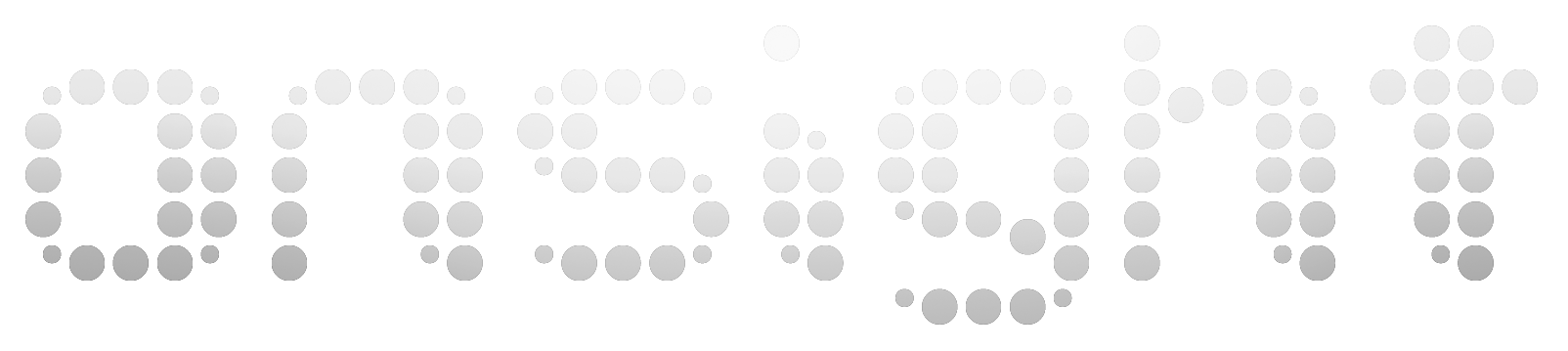I am happy to announce the new personal work section that has 5 galleries of some of my recent fine art photographic work. I feel strongly about photographers being enabled to put their work online quickly and easily and this section was built in such a way that serves as an example of what can be done in very little time with little geekery. For those that are interested in knowing how this section was made, please read on.
The personal work section was made with Adobe Lightroom using the latest gallery templates from Matthew Campagna at The Turning Gate (TTG). Matthew gallery templates are a free download and an increasingly popular way to build attractive web galleries. I choose to use this solution specifically because I feel it is such a great option for a wide variety of my clients.
The TTG Auto Index gallery was used to create the gallery index that links to the 5 different galleries. The 5 galleries were made using TTG Shadowbox Gallery. These galleries are web standards compliant and surprisingly compatible across a wide variety of browsers.
While galleries are easy to create, the process of making a gallery index can be intimidating. Matthew’s TTG Auto Index makes creating a gallery index page surprisingly easy. Once these galleries are downloaded and installed, select any 2 images (they don’t matter and won’t be used) in the Library module, switch to the Web module, choose the aesthetics and options you want for your index page and upload it to your web server. If you wish to put this on the front page of your website you should place it on to the root level:
www.yourdomain.com/
Once these files are uploaded to the web server you’ll need to connect to the server via an FTP application and delete the “index.html” file and the “thumbnails” folder. Then you are ready to upload galleries to subfolders.
In the Library module, select images for your web gallery and switch to the Web module. Select any TTG gallery that is compatible with the auto index and upload to a subfolder. Make as many galleries as you wish. Your server folder structure should look something like this:
www.yourdomain.com/gallery1/
www.yourdomain.com/gallery2/
www.yourdomain.com/gallery3/
www.yourdomain.com/gallery4/
The galleries will be listed in alpha-numeric order which you may choose to manually reorder by placing numbers in front of the gallery folder. My gallery folders, for example, are named as follows:
/1day
/2night
/3kids
/4abstract
/5mexicanpalladium
The really cool thing is that the TTG Auto Index gallery will automatically detect these gallery folders and create the necessary components on the index page without any user intervention. This dramatically reduces the time and effort needed to maintain a gallery index. If you don’t specify a thumbnail for each gallery, one will be randomly selected every time the gallery index is loaded.
My site uses the WordPress content management system (CMS) and my gallery index is not on the front page. To get the web galleries onto the personal work page I have used a basic iFrame which allows you to embed one webpage into another. Here’s the actual iFrame code used for the content of that page:
<iframe src=”http://www.on-sight.com/personalwork/” width=”100%” height=”672px” marginwidth=”0″ marginheight=”10″ scrolling=”auto” frameborder=”0″></iframe>
Please visit The Turning Gate for the most recent downloads and instructions as they are bound to change quickly. Hats off to Matthew for all is hard work and please making a donation to him if you appreciate his work. I think this technology is fantastic, remarkably easy to use and I hope it will inspire more people to put their work online and keep it updated regularly.