Tidbits
New approach to tone rendering could change the future of digital imaging
Some MIT students have proposed some new approaches to photographic tone rendering that could significantly change the way images are processed in the future. This is serious geek reading but the concepts and results are very impressive.
Epson K3 black ink conversion costs
If you view the printer's 'usage count' on the latest Epson Pro K3 ink printers (4800, 7800, 9800) before and after a black ink conversion, the difference is typically 93.5ml (your exact results may vary slightly), which represents the total ink that you lose during this process. If you purchase 110ml cartridges at $49.95 that works out to $42.46 worth of ink. If you purchase 220ml cartridges at $82.50 that works out to $35.06. Good info to know.
Inkjet printing procedural tip
A good thing to get into the habit of doing is to print a nozzle check on plain paper before every printing session. That way you'll never waste premium paper due to clogged nozzles.
Photoshop 9.0.1 and Mac OS 10.4.6 color printing problem
In the last newsletter I warned readers about a significant color management problem with Mac OS 10.4.6 and Photoshop 9.0.1 Apple's ColorSync technology was not recognizing PS901 and was performing an unwanted color transformation when printing from Photoshop that caused color halos in the highlights. Apple's free OS 10.4.7 update corrects the problem. If you are running Photoshop 9.0.1 make sure you are using any OS other than 10.4.6 to avoid this printing problem.
Adobe Camera RAW 3.5 and DNG Converter updates
Adobe just released version 3.5 of thier Camera RAW Plug-in and DNG Converter which adds support for Nikon D2Xs, Kodak EasyShare P712, Panasonic DMC-FZ50 and DMC-L1, and the Sony A1 cameras. Support for the NIkon D80 and Canon RebelXti (400D) will be available in the next release later this year. This is the first Universal Binary release of the DNG Converter which provides a substantial speed increase for Intel based Macs.
Fiber Base Paper update
I was initially quite impressed with Innova FibaPrint F-Type but after printing a large show with lots of heavy ink coverage I became frustrated with its surface imperfections and scratch susceptibility. I have since switched to Hahnemuhle Pearl and have far less reject prints and enjoy the slightly warmer base color of Pearl. This is the fiber base paper I have found most people prefer.
Color Management App with Gamut rendering for Windows XP
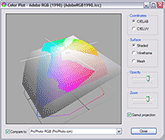 Mac OS users have long enjoyed the gamut rendering feature in the ColorSync Utility that comes with OS X. Gamut rendering lets you see a 3D representation of a ICC Profile's color gamut. People particularly like to use this feature to compare the color gamuts of different printing processes and papers. Microsoft now offers a free gamut rendering Control Panel Applet that anyone with Windows XP can download and start using. Mac OS users have long enjoyed the gamut rendering feature in the ColorSync Utility that comes with OS X. Gamut rendering lets you see a 3D representation of a ICC Profile's color gamut. People particularly like to use this feature to compare the color gamuts of different printing processes and papers. Microsoft now offers a free gamut rendering Control Panel Applet that anyone with Windows XP can download and start using.
At last, everyone now has access to a free gamut rendering application. These applications are fairly basic, so if you are looking for something that is more visually rich with more capabilities I would recommend X-Rite's Monaco Gamutworks, or ColorThink Pro (both commercial products). Many of you have seen me demonstrate gamut renderings with these applications.
|